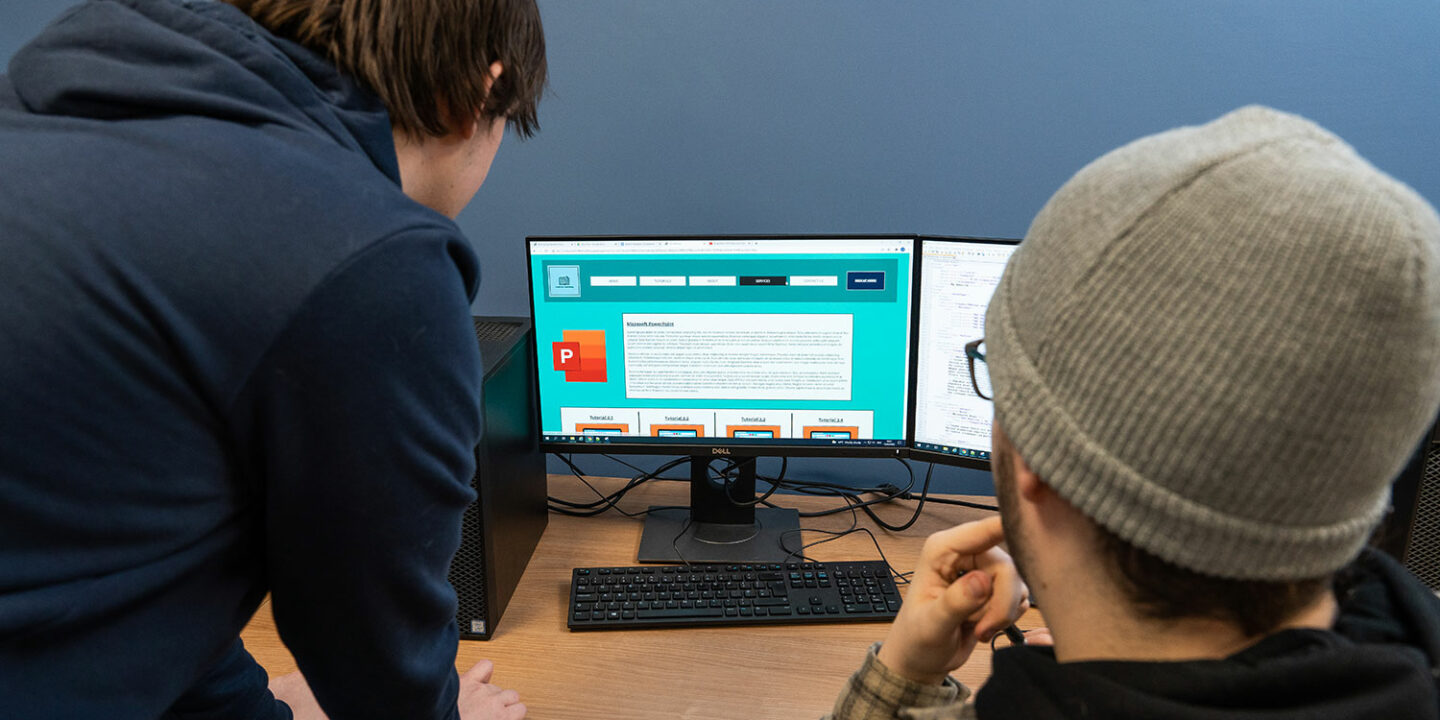Digital Support
Our aim is to ensure all our learners are supported throughout their study.
This includes making sure that whether you are carrying out research, writing assignments, or putting together a presentation, you have access to the right software and equipment.
Accessing a device
All our Learning Hubs (libraries), have Chromebooks and Windows devices (PCs and laptops) that you can access while studying with us. The majority of these are for use in the Learning Hub however some are available for use in the classroom and around the campus. Please speak to one of the friendly staff in the Learning Hub for more information or to access a device (you will need your student ID).
Google Workspace
As a Google Reference Site, the majority of our online learning is delivered through Google Workspace. As a learner, you have full access to everything that Google has to offer including Drive, Docs, Classroom plus much more. Even your official student email is accessed through Gmail.
In order to access Google Workspace, simply visit google.com (chrome browser recommended) and sign in with your student email and password (top right hand corner).
Should you wish to access your learning via a mobile device, apps are available to download from both the Google and Apple App stores. Simply download to your device and sign in with your student account.
Microsoft 365
Whilst using a Windows device on campus, you will have access to a wide range of Microsoft products including Word, PowerPoint and Excel. These are all accessible via the start button.
All our students can access a free online version of these products via Microsoft 365. In order to access Microsoft 365, visit www.office.com and sign in with your student email and password.
Read & Write (Chrome Extension)
All students have access to the Read & Write Chrome extension to support their studies. This powerful toolbar is designed to help everyone engage with digital content in a way that suits them. It is designed to boost literacy confidence, provide support with researching and reading, and improve digital accessibility. All this is through your device’s Chrome browser. The Read & Write for Google Chrome extension can be added to your Chrome Browser via the following link (you will need to sign in to your college Google account when asked to get full access): Read & Write for Google Chrome extension
Please note: This cannot be used in an exam unless you have a referral from Additional Learning Support and an identified learning need.
Further digital support
We are aware that there are times when more support is required. This could be the use of assistive technologies or specialist software to support learning. If you feel you may need to access this kind of support, please contact the Additional Learning Support Team where one of our specialist staff will be happy to help.
To enquire about additional learning support, please call 01709 722728 or email ALSHE@rnngroup.ac.uk.